After registration, you get access to your workspace SMPP simulator "Maxi". Now you can create SMPP customer accounts whose traffic will go through the SMSC simulator, set up a report delivery scheme for them, and monitor SMS traffic.
Below we have described the main steps required to set up the SMS simulator and get it running:
Create an account for a client:
1
In the side menu, click on the “Accounts” section, then on the “Create an account” button

2
In the Account field, enter the name you have chosen for the client (use English characters, underscores and numbers)

3
In the Name field, enter the client's name. This field can be used to describe which reports will be generated or for whom

4
In the Phone field, enter the client's contact number in international format, while this field is for storing the phone - but in the future, notifications may come to this number

5
In the E-mail field, enter the contact e-mail address - will be used to send notifications related to the account

The fields “URL for send API SMS State” and “URL for send RestAPI SMS State” are used if you connect to the client via API or REST API. Links are inserted here, where SMS delivery reports will be sent to the client.
6
Click on the Save button

You will be redirected to the customer account setup page
The next configuration step is to create an SMPP account for the client and add an IP
1
On the same page, go to the “SMPP config” section and click the Create button in the “SMPP Credentials” block

2
In the Login field, enter the login for the SMPP client account

3
In the Password field, enter the password for the SMPP client account

4
Click on the Save button

5
Return to the client account settings page, go to the “SMPP config” section and click the Create button in the “SMPP IP” block

6
Enter the IP and click on the Add button

Now you can connect to the client via SMPP and send its traffic through the SMS simulator
For each smpp connection that will connect to this account, you need to make a separate login and password, and of course, add all the IP addresses from which they will connect
The final step in the basic setup of the SMPP SMSC simulator will be the creation of a report distribution scheme for your client. Here you can set how many reports (as a percentage) will be delivered with the status Delivered, Not Delivered, Expired, Pending and Rejected
1
On the client account settings page, in the Routing section, click the Create button. Here you will create a so-called Rule, according to which all client traffic that passes through this account will be distributed

2
In the Name field, enter a name for the Scheme, which will help you quickly navigate. For example, “90% Delivered, 10% Not Delivered” or “Super Scheme”

3
In the Delay field, enter the number of seconds to wait before sending the report. That is, how many seconds should elapse between sending SMS and delivering the report

4
In the “Aggregators” block, you need to select the report statuses that will be valid in the scheme and their percentage. For example, if we want 90% of the reports to be returned with the Delivered status, and 10% of the reports with the Not Delivered status, then we need to select two corresponding aggregators. And opposite each, in the Percentage field, enter a percentage

5
Click on the Create button
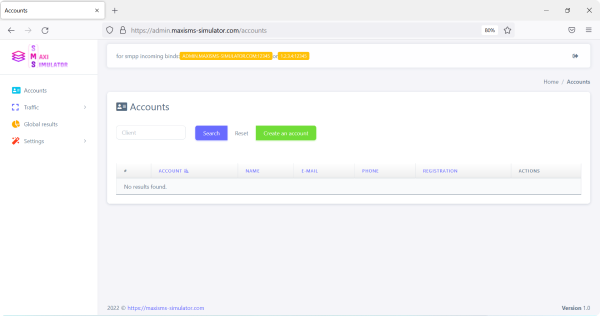
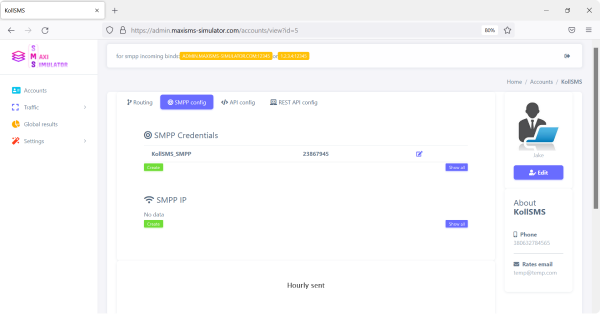
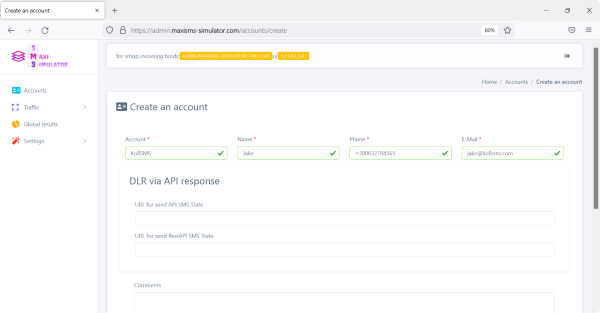
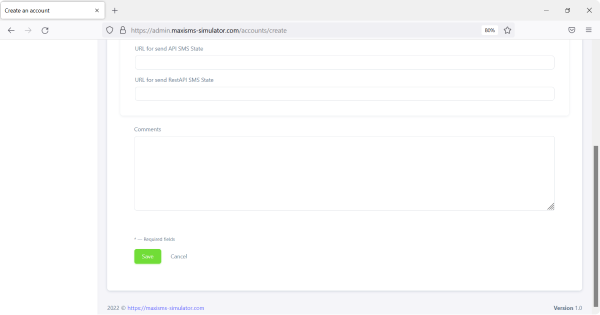
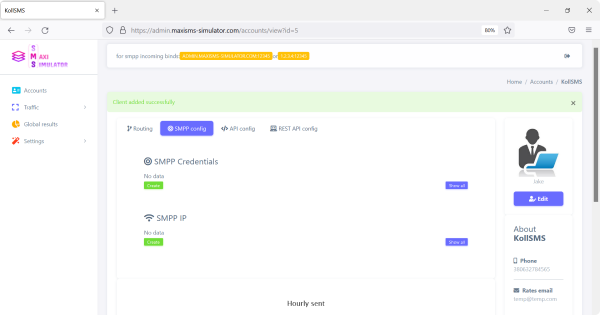
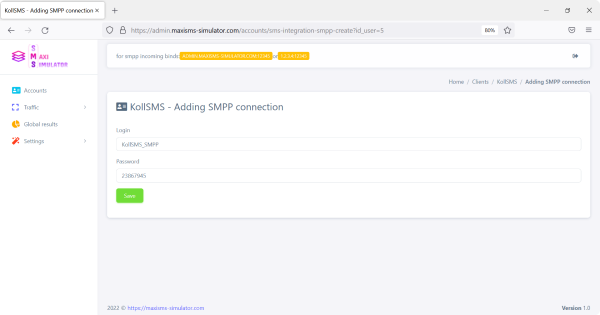
In the “Settings” section of the menu, you will pay for the rental of the simulator and will be able to switch to another package
Every feature is designed to optimize performance and expand your business
If you have any questions, please email us at support@maxisms-simulator.com and we will get back to you as soon as possible
The basic configuration of the SMS simulator is now complete. Using the data from the top panel of the simulator, you can connect to the simulator via SMTP, where the port and IP are located
In the “Global results” menu section, you can view statistics on all sent SMS through the simulator and filter as needed
In the “Traffic” menu section, you can track the queue of SMS that pass through the simulator, view reports on already sent SMS and report queues
